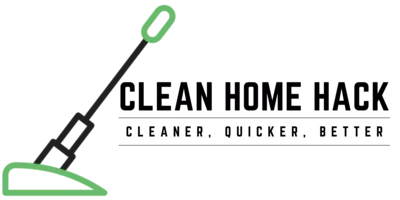How to Reset Shark Robot Vacuum?

 The Short Answer is: The Short Answer is: |
| Here are the steps to reset a Shark robot vacuum: 1. Through the Shark Clean App: A. Launch the Shark Clean app. B. Go to the settings menu. C. Select the Factory Reset option. D. Wait for a few minutes for the robot to reset and reboot. 2: Manually through the Shark robot: A. Hold down the reset button for approximately 10 seconds. B. Release the reset button. C. Wait for the vacuum to reset, erasing all of its settings. Note: The above steps may vary slightly depending on the model of your Shark robot vacuum. |
Shark robot vacuums are a convenient and efficient way to keep your home clean. However, like any electronic device, they may encounter issues that require a reset.
Whether you’re experiencing performance problems or simply want to start fresh, knowing how to reset your Shark robot vacuum is essential.
In this guide, we will walk you through How to Reset Shark Robot Vacuum, using both manual and app-based methods.
Table of Contents
Reasons for Resetting Your Shark Robot Vacuum
Resetting your Shark robot vacuum can help solve technical or software glitches that cause your robot vacuum to malfunction, or when the robot is having difficulties connecting to Wi-Fi, or when the Shark robot isn’t charging.
When you perform a hard reset on your Shark vacuum, it restores the original factory and default settings. Here are some reasons why you might want to reset your Shark robot vacuum:
- Troubleshooting: If your robot vacuum is malfunctioning or behaving unexpectedly, a quick reset can take care of any issues.
- Reselling or buying a used Shark robot vacuum: Performing a device reset can be useful if you are reselling your robot vacuum or have bought a second-hand Shark ION Robot. A reset ensures that all the settings are cleared for you to start fresh.
- Clearing data: If you want to clear all data like maps, schedules, and Wi-Fi settings stored on the cloud, factory resetting your Shark robot vacuum through the Shark Clean app is the recommended way to reset your robot.
Precautions Before Performing a Reset
Before performing a resetting of a Shark robot vacuum, it is important to take some precautions to ensure a safe and successful reset. Here are some precautions to follow:
- Turn off and unplug the vacuum: Before resetting the Shark robot vacuum, turn off the device and unplug it from the power source to avoid any electrical hazards.
- Clean the brushroll: Check the brushroll for any tangled hair or debris and clean it thoroughly to ensure optimal performance after the reset.
Once you have taken these precautions, you can proceed with resetting the Shark robot vacuum. The reset process may vary depending on the model of the vacuum.
Resetting the Shark Robot Vacuum: Step-by-Step Guide
There are two ways to reset your Shark robot vacuum Manually through the Shark robota and Through the Shark Clean App. You can follow these step-by-step instructions:
Manually through the Shark robot
- Turn the vacuum upside down: Flip the robot vacuum cleaner over to expose its underside.
- Press and hold the Power Button: Locate the Power Button on the vacuum and press and hold it for at least 10 seconds.
- Release the Power Button: After holding the Power Button for 10 seconds, release it.
- Wait for the reset: Give the vacuum a few moments to reset and reboot.
Shark Clean App
- Launch the Shark Clean App: Open the Shark Clean App on your device.
- Select your robot vacuum: Choose your robot vacuum from the list of devices in the app.
- Go to settings: Navigate to the settings menu within the app.
- Choose Factory Reset: Look for the Factory Reset option in the settings menu and select it.
- Allow time for reset: Give your Shark robot vacuum a few minutes to reset and reboot.
By following these steps, you can reset your Shark robot vacuum to its original factory settings, which can help resolve technical or software issues and restore default configurations.
Verifying the Reset and Ensuring Proper Functionality
Resetting your Shark robot vacuum can help fix issues that may arise during use. Here are some steps to verify the reset and ensure proper functionality:
- After resetting your Shark robot vacuum, wait for a few minutes to allow it to reboot and reset.
- Check that the vacuum is functioning properly by sending it on a cleaning task. Observe its movement and listen for any unusual sounds.
- If the vacuum is still not functioning properly, try resetting it again using a different method. There are several ways to reset a Shark robot vacuum, including manually turning it upside down and pressing the power button for 10 seconds, using the Shark Clean app to factory reset it, or holding down both buttons on the top of the unit for 10 seconds.
- If the vacuum still does not work properly, consult the troubleshooting tips provided by the manufacturer or contact customer support for further assistance.
By following these steps, you can ensure that your Shark robot vacuum is properly reset and functioning as intended.
Addressing Persistent Issues: Troubleshooting After Reset
To troubleshoot persistent issues after resetting a Shark robot vacuum, follow these steps:
- Identify the Issue: Before proceeding with troubleshooting, it’s important to identify the specific issue you’re experiencing with your Shark robot vacuum. This will help determine the appropriate troubleshooting steps.
- Check Power and Connections: Ensure that the vacuum is properly connected to the power source and charging dock. Make sure the power switch is turned on and that the vacuum is securely plugged in.
- Reset the Vacuum: If the issue persists after resetting the vacuum, you can try resetting it again. The reset process may vary depending on the model of your Shark robot vacuum.
- Check for Software Updates: Ensure that your Shark robot vacuum is running the latest software version. Check for any available updates through the SharkClean app or the official Shark website.
- Clean the Vacuum: Regularly clean the vacuum’s brushes, filters, and sensors to prevent any clogs or malfunctions. Refer to the user manual for instructions on how to properly clean and maintain your specific model.
- Contact Customer Support: If the troubleshooting steps above do not resolve the issue, it is recommended to contact Shark’s customer support for further assistance. They can provide specific troubleshooting guidance or arrange for repairs if necessary.
Remember to refer to the user manual or specific instructions provided by Shark for your model of robot vacuum for more detailed troubleshooting steps.
Regular Maintenance for Optimal Shark Robot Vacuum Performance
Regular maintenance is essential to keep your Shark robot vacuum running smoothly. Here are some tips to help you maintain optimal performance:
- Clean the brushes and filter regularly: Over time, hair, dust, and debris can accumulate on the brushes and filter, reducing the vacuum’s suction power. Clean the brushes and filter at least once a week to keep them free of debris.
- Empty the dustbin frequently: The dustbin can fill up quickly, especially if you have pets or a lot of debris on your floors. Empty the dustbin after every use to prevent it from overflowing and reducing the vacuum’s suction power.
- Check the wheels and sensors: The wheels and sensors can get dirty or damaged over time, affecting the vacuum’s ability to navigate your home. Check the wheels and sensors regularly and clean them if necessary.
- Replace the battery when needed: If you notice that your Shark robot vacuum isn’t holding a charge as long as it used to, it may be time to replace the battery. Check the manufacturer’s recommendations for when to replace the battery.
Frequently Asked Questions Related to the Topic:
Will resetting my Shark robot vacuum erase my cleaning schedule?
Yes, resetting your Shark robot vacuum will erase your cleaning schedule, as well as all of its settings and saved maps. You will need to re-enter your preferences, Wi-Fi password, and configure the scheduling functions again.
The robot vacuum will also have to go through the learning process again after the reset in order to get a clear picture of the floors it needs to clean. If you want to avoid losing your cleaning schedule, you may want to try alternative solutions to fix any issues with your robot vacuum before performing a factory reset.
How often should I consider resetting my Shark robot vacuum?
To maintain the optimal performance of your Shark robot vacuum, it is recommended to reset it periodically. Here are some guidelines on how often you should consider resetting your Shark robot vacuum:
- After major issues: If you encounter any major issues with your Shark robot vacuum, such as it not responding to commands or not cleaning properly, you should consider resetting it.
- After software updates: If your Shark robot vacuum receives a software update, it is recommended to reset it to ensure that the new software is properly installed and functioning correctly.
- Every few months: While there is no set schedule for resetting your Shark robot vacuum, it is generally recommended to reset it every few months to ensure that it is running at its best.
Can I perform a reset if my Shark robot vacuum is stuck or not responding?
Yes, you can perform a reset if your Shark robot vacuum is stuck or not responding. There are two ways to reset your Shark robot vacuum: manually and through the Shark Clean app.
Conclusion on How to Reset Shark Robot Vacuum
In conclusion, resetting a Shark robot vacuum is a simple process that can be done in a few different ways. Some options include holding down the power button for 10-15 seconds until the vacuum turns off, or using the factory reset option in the app.
Another option is to hold down both buttons on the top of the unit for 10 seconds until you hear a beep sound, which will restore the vacuum to its factory settings.
It’s important to unplug the vacuum and clear the hose if necessary before attempting to reset it. By following these steps, users can quickly and easily reset their Shark robot vacuum and get it back to working properly.